Sidebar Diagnostics is a free and open source program that allows you to see a sidebar where information about your computer's hardware is always visible. This bar will display diagnostic information about the CPU, RAM, graphics card, hard disks, and the network you are connected to, but you can configure it to your liking.
Set the position of the sidebar
You can easily customize the sidebar's appearance from the Options menu. Although the bar will be placed on the right margin of your main monitor by default, you can also choose to have it on the left margin of any of your monitors. Similarly, though the app will default to the same language as your Windows installation, you can change it to any other language. You can also enable and disable options like Always on Top or Run at Startup.
Change up the way the bar looks
Once you have chosen the basic options for your sidebar, you can focus on other more aesthetic aspects. Sidebar Diagnostics allows you to change the background color of the bar, as well as the font size and color. You can also set the color you want for alerts (usually red). Other options include displaying the PC name or the clock. This second option is very useful if you don't have your taskbar set to always be visible.
Monitor your PC's components
Sidebar Diagnostics allows you to see traditional diagnostic information about the CPU, RAM, GPU, disk drives, and network at all times. You can also see the CPU temperature and load, the amount of free RAM and how much is in use, the temperature of the graphics card and the use of its fans, the percentage of free space on the disks, or the IP you are connected to. All this information and more will always be visible on the side of the screen.
PC diagnostic information at a glance
Download Sidebar Diagnostics if you want to monitor your PC effectively. Thanks to this software, the key diagnostic information about your PC will always be visible. The app is also very small and consumes almost no resources. Thanks to its many customization options, you can easily place it on any of your monitors to make it as unobtrusive as possible.

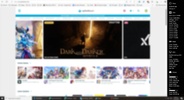
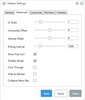
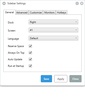
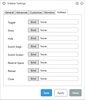



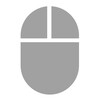















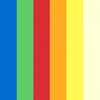



Comments
There are no opinions about Sidebar Diagnostics yet. Be the first! Comment